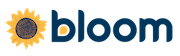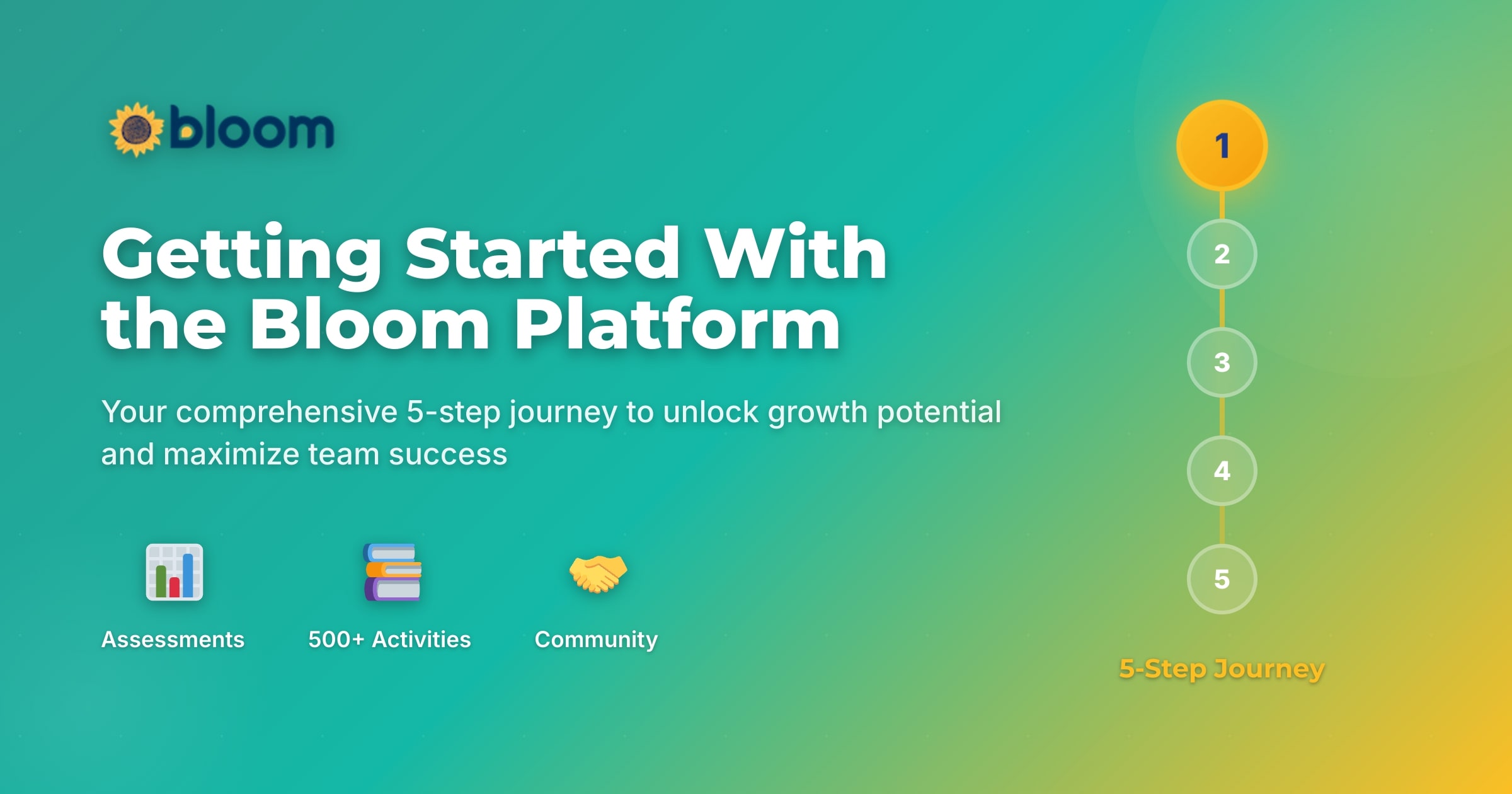Welcome to the Bloom Platform!
Let's get growing! Here are quick steps and tips to set up your Bloom account and start working towards your goals.
#letsdothisClick any step below to jump to that section
Step 1: Let's Get You Started! 🚀
Your journey to growth begins here
Ready to Bloom?
Choose your path to get started with the Bloom platform today!
Quick Start Tips
- Complete your profile to get personalized recommendations
- Invite team members early to grow together
- Bookmark this page for easy reference
- Join our newsletter for weekly tips and invites
Step 2: Let's get growing! 📈
The first step to growing is understanding where you are, and where you want to go.
How to Leverage Bloom's Assessments for Team and Individual Growth
How Can the Growth Tab & Assessments Drive Team and Individual Development
Assess & Prioritize Your Growth
• Review Results and Set Priorities: Review your results to understand your strengths and areas for improvement, and set 1-3 priorities for team and individual growth, writing in brief descriptions for each priority area to help you, your team members, and your program managers or mentors focus on the key elements that are most important to you.
Character Strengths
Learn more about the values and character strengths that bring you alive, and those that are holding you back.
FREE TEAMEnterprise Capacity
Evaluates 9 business operation categories.
UPGRADE REQUIREDEntrepreneurship & Leadership Skills
Covers 6 areas based on EntreComp.
UPGRADE REQUIREDWellbeing & Engagement
Assesses 6 categories for health & thriving.
UPGRADE REQUIREDUpgrade for Additional Individual & Team Self-Assessments:
- Enterprise Capacity Assessment (ECAT)
- Entrepreneurship & Leadership Skills
- Wellbeing & Engagement Assessment
More assessments are available to teams in programs, and we'll be adding more assessments for paid teams soon.
Tips for Success
- Tip 1: Clear priorities increase your chances of success.
- Tip 2: Team owners can select the assessments that are made available for team members to take.
- Tip 3: Upgrade your team to be able to download your assessment results to use in your own tool or with AI.
Step 3: Take Action on Your Priorities 📚
It's easy to get lost in the whirlwind, while forgetting the priorities that will help you and your team grow. Remember to set aside time regularly for those critical growth activities.
How to Enhance Your Learning Experience with Bloom's Activity Library
Your Action Toolkit
Use Filters
Find the most relevant activities for your needs
Add New Activities
Contribute your favorite activities to the Library to help the whole Bloom Community grow
Task Board Usage 🎯
Add Tasks
Add tasks that align with your priorities. Find suggestions that align with your priorities in the Bloom Library of Activities.
Team Collaboration
See colleagues' tasks and share feedback. You can suggest activities for them from the Library of Activities as well.
Track Progress
View your "Team Actions" to see the great stuff that your team is doing, or "Team Activities" to guide your team towards growth.
Stay Updated
Check notifications regularly.
Action Tips
- Set aside dedicated time weekly for growth activities
- Start with 1-2 activities to avoid overwhelm
- Track your progress to stay motivated
- Suggest activities to team members from the library
Step 4: Join Growth Huddle Calls and Community every Tuesday 🙌
Every Tuesday, get a boost of energy & support!
⚡️ Weekly support calls to give you energy, unblock challenges, get support, and connect with other members of the Bloom Community.
Join the Growth Huddle Calls: Join the Bloom Together Program for weekly meeting links and community support.

Growth Huddles
Weekly support calls to boost your energy and progress
Access Community
Once in the Bloom App, use the bottom left sidebar or upper right profile menu for a pre-launch preview.
Community Tips
- Mark Tuesdays in your calendar for Growth Huddles
- Introduce yourself in the community forum
- Share your wins and challenges - we're here to support!
- Join the Bloom Together Program to never miss an event
Step 5: Personalize Your Team
Make Bloom work perfectly for your team
How to Set Up Your Basic Team Settings in Bloom
Team Settings
Go to Team Settings from the Hub or left sidebar.
Add Members
Invite team members to join.
Customize Profile
Add a team logo and set up basic settings.
🎉 Congratulations!
You're all set up and ready to bloom. Remember, growth is a journey, not a destination. We're here to support you every step of the way.